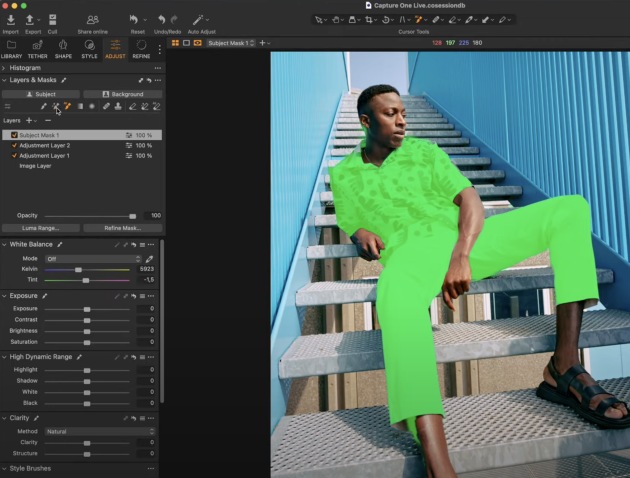Capture One Pro (16.3) released with new features & performance improvements
Not to be outdone by Lightroom's recent updates, Capture One Pro has released a plethora of new features, functionality improvements, new lens support, as well as minor bug fixes.
The update really reads as a long laundry list of functionality that have been on peoples wish lists for the past while.
New features and functionality
- AI Masking
- ReTether
- Snap-to-eye in Focus Tool
- Capture One Live: Share multiple collections (Sessions only)
- Capture One Live: In-app comments
- Publish to Glass (Mac)
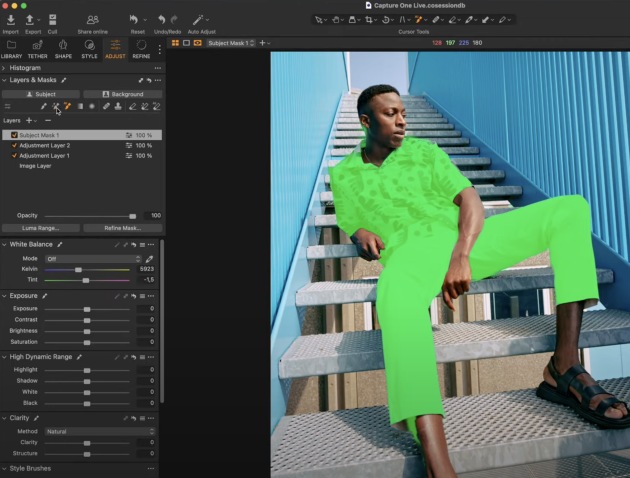
User experience and performance improvements
- Improved browse, zoom, and pan performance
- Improved Previews
- Smoother brushing (Mac)
- More reset options (including Speed Edit)
- New shortcuts
- Duplicate Layer
- Brush-erase toggle
- Luma Range dialog behavior change (Windows)
- Capture One Live: System notifications (Mac)
- Feedback notifications
- My Capture One panel
Feature walkthrough
AI Masking
Easily mask your images with three different methods of AI Masking:
1) Subject and Background Masking
Capture One can automatically detect and mask the subject or background in your images, creating a new Layer with a mask with high-quality edge refinement.
Subject and Background Masking can be included in Styles, allowing an easy way of masking and applying adjustments in one go, and can be applied to multiple images at once.
Expect a performance of 5-10 seconds per image for this method of masking.
2) AI Select – click
The new AI Select cursor tool has been added to allow easy masking of specific objects or areas in your images. When hovering with AI Select, a preview of the expected masking area will show. This makes it easy to click on the right objects. AI Select automatically adds to the selected Layer or creates a new Layer if no Layers are present. AI Select is additive, so each new click will add to the existing Layer.
To ensure a smooth performance, Capture One needs to prepare the AI model for each image which takes a few seconds. To ensure high-quality masks of smaller objects, the preparation will run again when zooming in.
Expect an AI Mask preparation time of 3-6 seconds for the first use and when zooming in.
3) AI Select – rectangle
To easily mask complex objects in one go with the AI Select cursor, drag a rectangle covering the object you want to mask. A preview will show while dragging, providing visual feedback of what the expected mask will look like.
Just like clicking, masking with a rectangle is additive and masks can easily be built up by combining clicking and dragging rectangles.
AI Eraser
Easily remove masks from objects using the AI Eraser. The AI Eraser supports both click and rectangle, making it easy to remove masks from any objects you need. The preview of the mask to be erased is the complimentary color to the mask overlay.
Holding down Alt/Option will temporarily toggle between AI Select and AI Eraser.
ReTether
The new ReTether feature enables a flexible way of getting many of the tethered advantages such as hands-free import and Next Capture Naming, but without being plugged-in to Capture One at the time of capture.
The feature is on by default but can be disabled from the preferences if needed.
ReTether currently works for Canon and Nikon over USB.
Snap-to-eye in Focus Tool
The Focus tool is now powered by AI, enabling automatic detection of faces to focus on, The automatic positioning has three modes:
- Center to Eye: centers on the closest eye
- Center to Face: centers on the middle of the face
- None: persists the position from the previous image
Zoom level is per default set to 100%, but can manually be changed and will be persisted, even after a restart of Capture One.
Works with both tethering and manually browsing/culling in the Browser.
If Capture One detects more than one face in the image, it will select the largest face, under the assumption that it is then closer.
Capture One Live: Share multiple collections (Sessions only)
It is now possible to share multiple Collections at the same time, allowing your collaborators and reviewers to navigate through folders with a single link.
You can share:
- All Session Favorites at once
- All Session Albums at once
From the collaborators’ perspective, a new navigation system has been added to the left side of the web page. This can be expanded or collapsed by clicking on the button at the top of this panel.
Capture One Live: In-app comments
A new tool can be added to your workspace: Comments.
This tool will reflect the comments left on each image by yourself and/or your collaborators. With this tool, you can (finally) read, write and delete your comments directly from within Capture One Pro.
Publish to Glass (Mac)
You can now directly publish your images to Glass, by right-clicking and selecting the “Publish” option, or by clicking the small arrow next to the export button in your main toolbar.
Glass is a global, paid photography community and photo-sharing platform that helps photographers experiment, get inspired, and grow. With no ads or algorithms, your photos look their best. Membership required.
UX and performance improvements
Improved browse, zoom, and pan performance
Optimizing the experience by utilizing more hardware, it now feels faster to browse between images, zoom in and out repeatedly, and pan around on an image when zoomed in.
Improved Previews
When importing images and tethering, Previews are now faster to generate and will appear sharper in the Viewer. Additionally, they take up less space, greatly reducing the disk space usage of Catalogs and Sessions. Expect a file size reduction of around 1MB per image with the Preview size set to 3840 px. Update existing previews by right clicking on your images and select “Regenerate Previews”.
- Up to 45% faster preview generation
- Up to 41% decrease in file size
Smoother brushing (Mac)
Brushing masks using the regular Brush is now much smoother on Mac.
More reset options (including Speed Edit)
Two new reset options have been added to the global Reset button:
- Reset Crop
- Reset Except Composition (resets everything except Crop, Rotation, Keystone, Distortion Correction)
Additionally, it’s now possible to reset sliders using Speed Edit by holding the Speed Edit key and pressing Spacebar.
New Shortcuts
It’s now possible to create custom shortcuts for:
- Toggle Black & White on/off
- Apply Crop Aspect Ratio
- Reset Crop
- Reset Except Composition
Duplicate Layer
Right-click any Layer to duplicate the mask, adjustments, and other properties to a new Layer.
Brush-erase toggle
Hold down Alt/Option to toggle between brush and eraser (Brush, Magic Brush, AI Select).
Luma Range dialog behavior change (Windows)
The Luma Range dialog no longer blocks the interface, letting you zoom and pan the Viewer while the dialog is open. This is currently Windows only but will come to Mac in a later release.
Capture One Live: System notifications (Mac)
You will now get a system notification when new activity is happening in your online collections. New ratings, color tags or comments are considered activity.
We’ve hopefully made the frequency of those notifications acceptable, but should you wish to completely turn them off, you can do that in your settings.
Feedback notifications
Some actions will now show a feedback notification in the bottom of the window. If the action has a shortcut key assigned, it will show as well.
My Capture One
There is a new icon added to the right most corner of the toolbar in all default workspaces that provides centralized and easy access to your account management, shop, and learning materials such as videos and in-app walk-throughs.You can also add this icon to your existing workspaces by customizing the toolbar (right click).
To see the full list, visit the Capture One upgrades page here.