Review: The photo-centric 4K 32" ASUS PA329CRV Monitor
Being a TAFE photography teacher, it’s very easy to do a quick class survey to find out photo equipment trends. On one such recent survey, one thing that I found interesting, but seemingly obvious, was that the majority of students (and even associates who are professionals) run everything on a laptop – not on a PC or Mac Mini or Mac Studio. Laptops these days are practically as powerful as stand alone computers, but have the obvious advantage of portability.
The problem is, being hunched over a 13", 14" or even a 16-18 inch laptop all day is probably one of the biggest disservices you can make to your eyes, neck and back. So to solve this issue, it makes sense to get a separate monitor to not only increase your screen real estate, but pre-empt any WHS and RSI issues before they happen.
My photography studio / office set up has 2 X Apple Studio Display monitors ($4,998 for two) though I currently have access to a separate office space to write and do the occasional photo editing.
A larger than normal screen
In this second office, I'm currently test driving the 32 inch ASUS PA329CRV Monitor as the main monitor, while my laptop screen acts as the second monitor. And this is a bit of a revelation when it comes to viewing my photos. While a 27” screen is not bad – it's actually amazing being able to look at my favourite personal photos on a 32” screen, as the level of detail and colour is spectacular. Bigger is better. This large screen further enforces the fact that sharing our photos on phones or even a small laptop is a shame – it never does them justice!
And on top of the nice viewing, multi-tasking is insanely easier than on my 14" laptop, and a lot better than a stand alone 27" monitor. In fact, having that extra screen real estate of the 32" means I often have three documents open on that one screen, while if I had my two 27" monitors, I'd usually partition that third document onto the second monitor for comfortable viewing.

The monitor market - what to look for
There are many monitors on the market, and the bulk of the cheap ones (around the $200 – $500) mark) are not even 4K, have low PPI (pixels per inch), are not colour calibrated, not very bright (usually around 250 cd/m2) nor even large enough to do serious multi-tasking (why I have TWO 27" monitors).
Worse still – many of the cheaper ones are still using HDMI to attach the laptop, which means you need separate power sources for BOTH monitor and laptop – instead of just having the monitor plugged into the mains, and the laptop being both connected and powered via USB-C. And some laptops don't even have HDMI out, so you'd need an adapter to connect the cheap HDMI screens.

Setting it up
Out of the box, the screen has four major components which click and screw together in under five minutes. Then you plug in the 96W power box into the wall, then add your laptop via USB-C and that's it.
The total weight of the monitor with stand is 9.9kg – so not super heavy, but it’s not a bad idea to get someone to help lift it into place. I've actually carted the monitor around by myself by lying it 'face up' and flat on a blanket in the boot of my car with the stand attached – then set it up in a new location. So it is large, but still easily portable.
But if there is something to contemplate when purchasing a large screen, it's making sure that you have enough depth to your desk so that you can place the monitor at least 55-65cm distance from your eyes. This enables you to view the whole screen comfortably without having to move your head around.
I found the stand very easy to raise, pivot, tilt or swivel – and it makes you wonder how Apple can justify charging you an extra $600 just to be able to raise the screen on the $2,499 Apple Studio Display, or $1,700 for an actual stand that suits their 'sans-stand' $8,500 Pro Display.
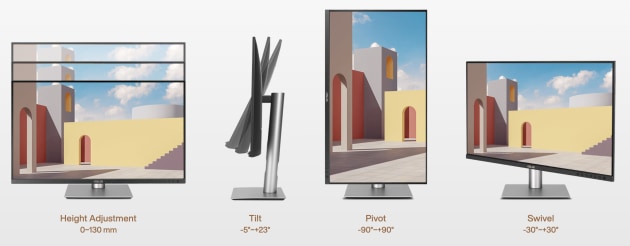
To connect the ASUS PA329CRV to your laptop (or computer), preferably you’d use the USB-C cable, but there are also ports for HDMI and DisplayPort (MST). And you can also daisy-chain for multiple monitor setups.
BTW- this screen is Calman Verified at the factory with Delta E < 2 colour accuracy out of the box so no need to calibrate it while setting up.

The Screen
If you are wondering how big this IPS flicker-free screen is, and you wanted to preview how large it will look on your desk, the actual screen size is 697mm X 392mm, which is roughly 10cm wider than an A2 print. So if you joined four X A4 sheets of paper together, you could see how it sits on location.
This large size makes it easy to have multiple programs open, or have a brilliant view of images in Lightroom, Photoshop or video editing software. Having a screen this large makes it easy to view images in Lightroom in Grid mode at the largest thumbnail size – you can easily see enough detail of each image so that you can rapidly make your image selects, or star ratings.
The 4K pixel count is 3840x2160 @ 140ppi, while not as intricately detailed as a Mac Studio Monitor that has 220ppi (at twice the cost), images look beautiful and sharp with accurate colours, while text looks nice and crisp. Being an IPS screen is also important as it means your viewing angles are quite wide (178°). An anti-reflective coating really soaks up reflections, though as per usual, it's best to set up your monitor facing away from windows or large light sources.
Other important things to report is that it is 100% sRGB, meaning any output on this screen will be ‘colour compatible’ to suit anything for web or phone etc. It also has a colour space DCI-P3 of 98%, so it can pretty much match Mac monitors as well.
It has a peak brightness of 400cd/m2 and a typical brightness of 350cd/m2, with 10bit colour at 60Hz refresh rate, with a response time to 5ms. This response time means that the monitor can also work as a mid-tiered gaming monitor (for comparison, the Apple Studio Display's response time is a tardy 12ms).
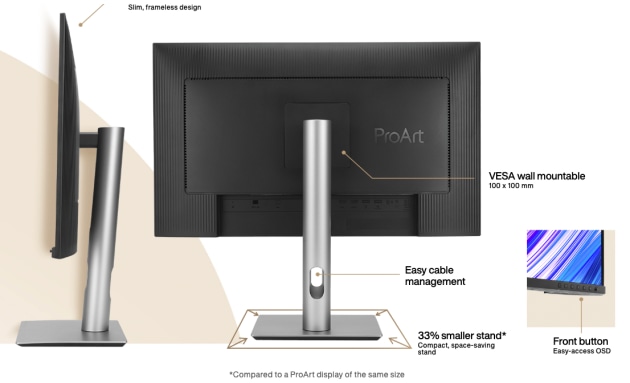
The Controls and exterior
There is a row of very small buttons in the screens bottom right hand edge that control the various settings – pretty standard stuff, but it’s interesting to note that these buttons not only give you all the basic controls, but also access to a large array of ProArt presets such as Native; sRGB; Adobe RGB; DCI-P3; Rec. 2020; DICOM; Rec. 709 and HDR for video production.
The screen does have two speakers, but don’t expect them to blow your ears off at 2W each.
In terms of design, the ASUS ProArt PA329CV exudes casual elegance. The bezels are quite narrow and modern looking. The display sits on a sleek black powder-coated metal stand, but can also be attached to a VESA wall mount. Both options are included. Additionally, a discreet opening at the base of the stand facilitates convenient management of power and data cords.
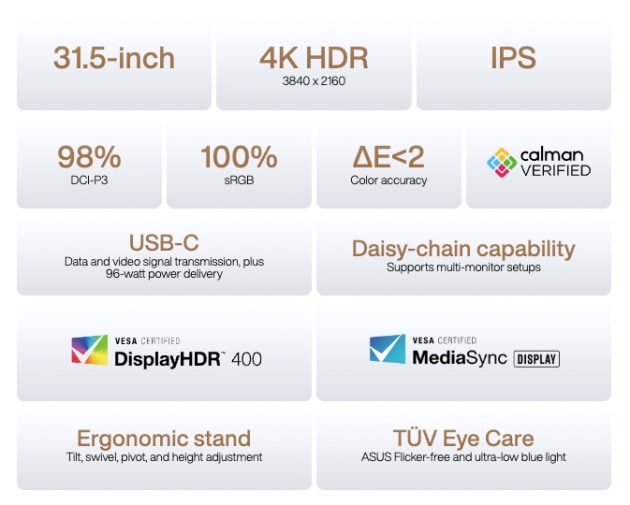
The Wrap Up
If you look what’s currently on the market, you’d be hard pressed to find comparable quality of this size and price. And that’s the thing, you can spend a crazy amount of money on monitors, but we recommend this to be one of the best monitors if you are starting out in photography, or just want to have a comfortable viewing experience at home or the office due to it's 'Ultra-Low Blue-light Technology' and anti-flicker technology.
I've enjoyed using it not only for viewing photographs, but it's also been a minor revelation when it comes to multi-tasking.
In the long run, even if you did decide to upgrade to a more expensive monitor, this could also be the perfect high-quality second monitor.
You can find out more on the ASUS website.
Tech Specs
Panel Size (inch) : 31.5
Pixels Per Inch (PPI) : 140
Aspect Ratio : 16:9
Display Viewing Area (H x V) : 697.30 x 392.23 mm
Display Surface : Non-Glare
Backlight Type : LED
Panel Type : IPS
Viewing Angle (CR≧10, H/V) : 178°/ 178°
Pixel Pitch : 0.182mm
Resolution : 3840x2160
Color Space (sRGB) : 100%
Color Space (DCI-P3) : 98%
Brightness (HDR, Peak) : 400 cd/㎡
Brightness (Typ.) : 350cd/㎡
Contrast Ratio (Dynamic) : 3000:1
Contrast Ratio (Typ.) : 1000:1
Display Colors : 1073.7M (10 bit)
Response Time : 5ms(GTG)
Refresh Rate (Max) : 60Hz
HDR (High Dynamic Range) Support : HDR10
Flicker-free : Yes
LCD ZBD Warranty : Yes(3 yr)


